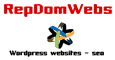Before we move on to downloading and installing WordPress We thought some of our more “tech” minded readers might be interested in an alternative option to live hosting via a hosting company.
You can run WordPress on your own computer. It has some advantages as well as some disadvantages. The first disadvantage is that the software needed to run a “local” WordPress install is quite heavy and may slow your computer down. The second is that as it is local only you can see it on your computer, so you can’t share your new beautiful website with your friends, family, or audience although you can ultimately copy the created site and upload it to a hosting company to go live.
The advantages are first that this means you have a free way to develop a site offline and can experiment privately. Second, you also don’t need to be always connected to the internet unless you need to download a theme or plugin. Third, you can call your local website anything you choose so you don’t even need to purchase a Domain Name.
There are various ways to set up a local WordPress, some quite complicated but you can do this from this site https://localwp.com/ completely free. Once set up on your computer you can then install WordPress at the click of a button and start learning what all the Dashboard navigation links do and how to set the various options for different parts of the site you want to design and build. WordPress automatically comes with some inbuilt free themes but you can also search and download an alternative if you already have a layout in mind.
We will be covering the Dashboard and what the various headings are for and how to use them in the next chapter so look out for that or sign up below to be notified as soon as each chapter is published.